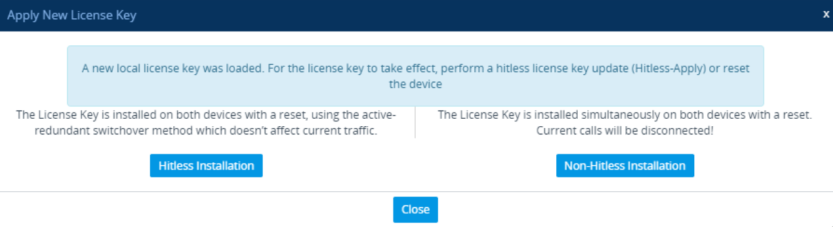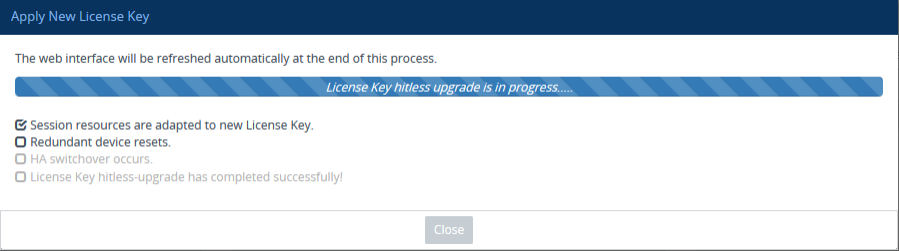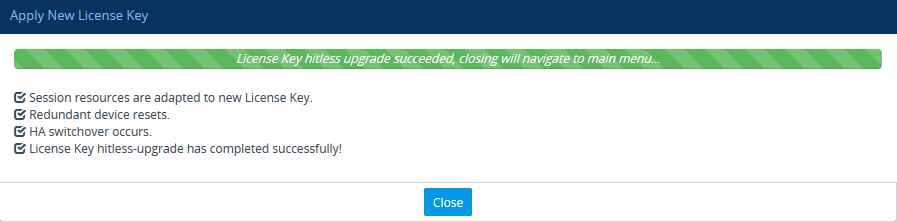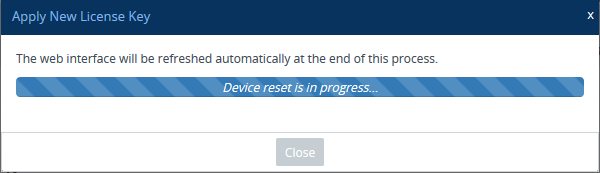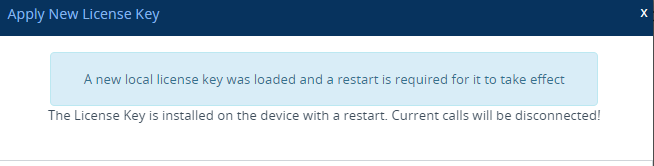Installing License Key on HA Devices
When the device operates in HA mode, you can install the License Key only from a License Key file.
The License Key file for HA contains two License Keys - one for the active device and one for the redundant device. Each License Key has a different serial number ("S/N"), which reflects the serial number of each device in the HA system.
You can install the License Key using one of the following methods:
|
■
|
Hitless Installation: This method allows you to install the License Key on both active and redundant devices without affecting traffic. The installation process is as follows: |
|
a.
|
The License Key file is loaded to the active device. |
|
b.
|
The active device sends the file to the redundant device. |
|
c.
|
The redundant device installs the file and saves it to flash memory with a restart. |
|
d.
|
The active device saves the file to flash memory (but without a restart). |
|
e.
|
The devices undergo an HA switchover, whereby the active device becomes redundant and the redundant device becomes active. Current calls are maintained and handled by the active device (previously the redundant device). |
|
f.
|
The redundant device (previously the active device) restarts to install the file. |
Hitless installation of the License Key is applicable only if the new License Key includes changes, compared to the currently installed License Key, within the limited set of features below:
|
■
|
Non-hitless Installation: This method allows you to install the License Key simultaneously on both active and redundant devices (both restart at the same time). Therefore, this method is traffic-affecting and current calls are terminated. The installation process is as follows: |
|
a.
|
The License Key file is loaded to the active device. |
|
b.
|
The active device sends the file to the redundant device. |
|
c.
|
Both devices install the file and save it to flash memory with a restart. |
|
➢
|
To install License Key file for HA through Web interface: |
|
1.
|
Place the purchased License Key file in a folder on the computer from where you are logged into the device. |
|
3.
|
Back up the currently installed License Key as a precaution. If the new License Key doesn't comply with your requirements, you can re-upload this backed-up License Key to restore the device's original capabilities. For backing up the License Key, see Backing up Local License Key. |
|
4.
|
Click the Load File button to select the License Key file on your computer; the Apply New License Key button appears. The License Key page uses color-coded icons to indicate the changes between the currently installed License Key and the newly loaded License Key (see Installing License Key through Web Interface). |
If want to cancel the License key installation, restart the device without a save to flash. For more information, see Resetting the Device.
|
5.
|
Click Apply New License Key; the following appears: |
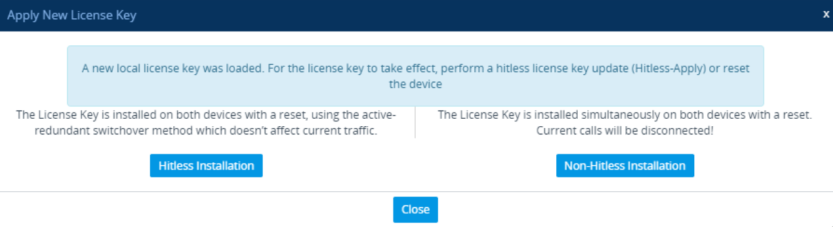
If the new License Key includes changes in licenses for features other than (or in addition to) FEU, SBC, Coder Transcoding, and/or SBC Signaling, then you can only use the Non-Hitless Installation method. Instead of the above page, the Web interface displays a page prompting you to click Reset (or Close to cancel the operation) to perform a non-hitless installation. In this scenario, skip Step 5.
|
6.
|
Click one of the following buttons: |
|
●
|
Hitless Installation: Installs the License Key without affecting traffic by employing the HA switchover mechanism. When you click the button, the process starts and a message box is displayed indicating the installation progress: |
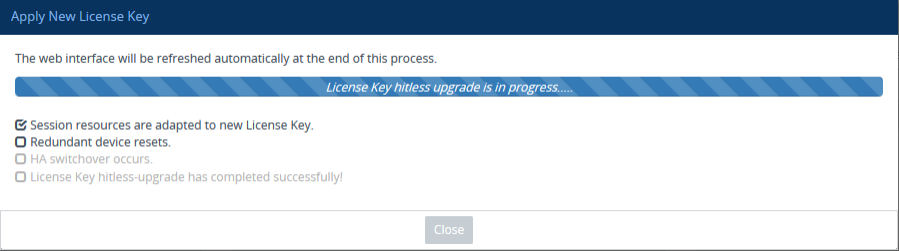
When installation completes, the following message box appears:
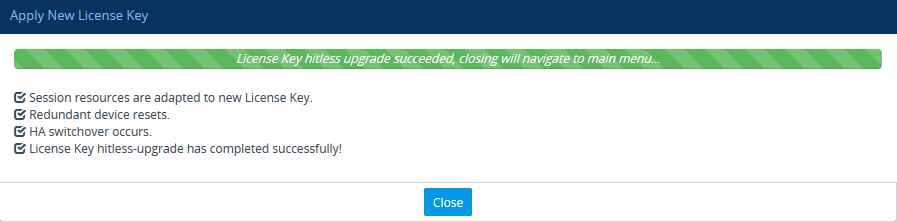
|
●
|
Non-Hitless Installation: Installs the License Key simultaneously on both devices where both undergo a restart and therefore, current calls are terminated. When you click the button, the process starts and the following progress message box appears: |
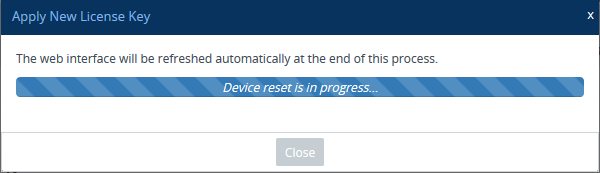
When installation completes, the following message box appears:
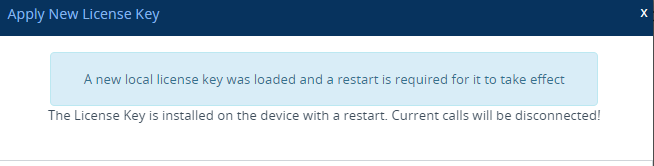
|
7.
|
Clock Close to close the message box; you are logged out of the Web interface and prompted to log in again. The features and capabilities displayed on the License Key page now reflect the newly installed License Key. |